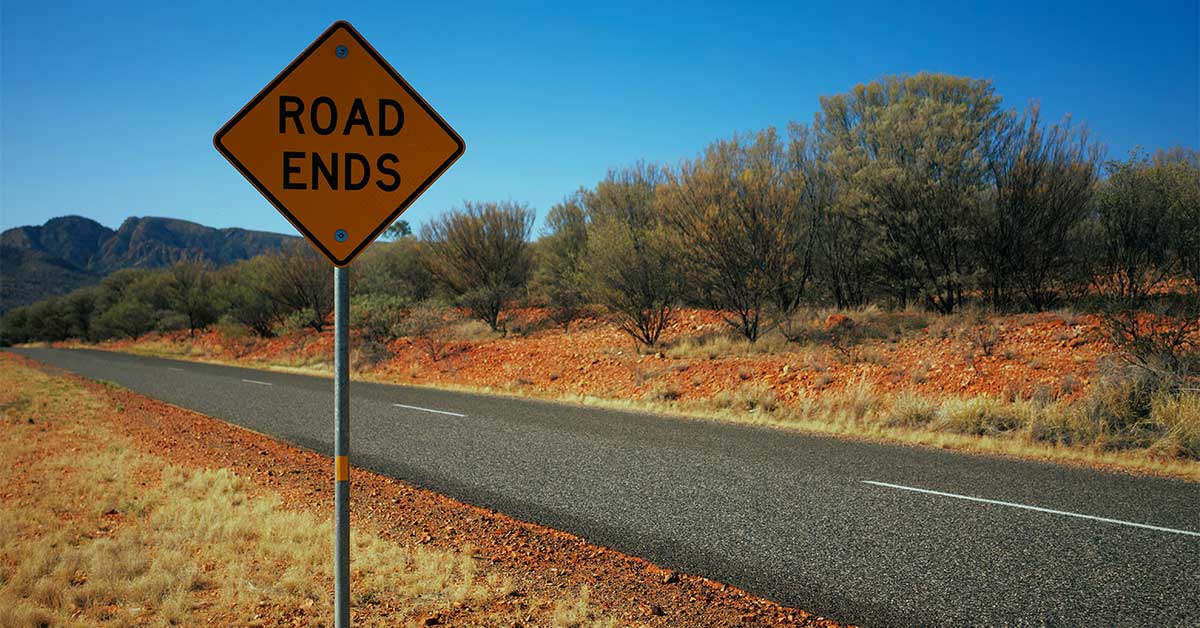
Solvent Company or Close Corporation
To voluntarily liquidate your solvent company, follow these steps:
- Register as a Customer online with CIPC - To view information on how to register as a customer, click here. If you are already registered as a customer, and know your customer code and password, proceed to step 2.
- Deposit funds - Deposit R250 into the CIPC bank account. For the bank account details, click here. Use your customer code as reference when depositing money into the CIPC bank account.
- Apply for solvent liquidation of your company or close corporation
- Print and complete form 1.
- Scan and e-mail the completed and signed documents together with supporting information to liquidations@cipc.co.za
- The following supporting documents must be included in your e-mail for winding up by the company or creditors:
- Security - JM12 or consent to dispense with security – if winding up is by the company or close corporation itself;
- Certified copy of the written special resolution or minutes (accompanied by the agenda/notice) of the meeting at which the decision to wind-up was taken;
- Certified ID copy of signatory (active director (company) or member (close corporation)/company secretary/representative)
- Power of attorney – if representative
Tracking
Service turnaround time: 10 working days from date of tracking.
You can track the progress of your document by clicking on "Track my transactions" on the home page. Click on “Additional Services”, select “Customers” and then select “Document Status”. To check the tracking number, go to “Customer Transactions” under “Customers”.
Insolvent Company or Close Corporation
To voluntarily liquidate your insolvent company, follow these steps:
- Register as a Customer online with CIPC - To view information on how to register as a customer, click here. If you are already registered as a customer, and know your customer code and password, proceed to step 2.
- Deposit funds - Deposit R80.00 (plus penalty of R150.00 if not lodged within a month after the meeting). For the bank account details, click here. Use your customer code as reference when depositing money into the CIPC bank account.
- Apply for insolvent liquidation of your company or close corporation - Scan and e-mail the completed and signed documents together with supporting information to liquidations@cipc.co.za
The following supporting documents must be included in your e-mail:
- CM25a or CM25 plus notice of the meeting;
- Certified copy of the written special resolution or minutes (accompanied by the agenda/notice) of the meeting at which the decision to wind-up was taken;
- CM100 – Statement of Company Affairs
- Certified ID copy of signatory on the CM 26 (active director/company secretary/representative)
- Power of attorney – if representative
Tracking
Service turnaround time: 10 working days from date of tracking.
You can track the progress of your document by clicking on "Track my transactions" on the home page. Click on “Additional Services”, select “Customers” and then select “Document Status”. To check the tracking number, go to “Customer Transactions” under “Customers”.
Liquidation or Winding up by Court Order or setting aside of liquidation proceedings or dissolution
To wind up a company close corporation by court order, follow these steps:
- Register as a Customer online with CIPC - To view information on how to register as a customer, click here. If you are already registered as a customer, and know your customer code and password, proceed to step 2.
- E-mail the following to liquidations@cipc.co.za
- Letterhead of person submitting court order indicating contact details of person submitting it and customer code (preferable); and
- Copy of court order.
Tracking
Service turnaround time: 10 working days from date of tracking.
You can track the progress of your document by clicking on "Track my transactions" on the home page. Click on “Additional Services”, select “Customers” and then select “Document Status”. To check the tracking number, go to “Customer Transactions” under “Customers”.

0 comments